How to Issue a Refund on your WiX Online Store.
Need to issue a refund on your WiX Online Store? Follow the steps below
- Log in to your WiX Online Store Dashboard by clicking here.
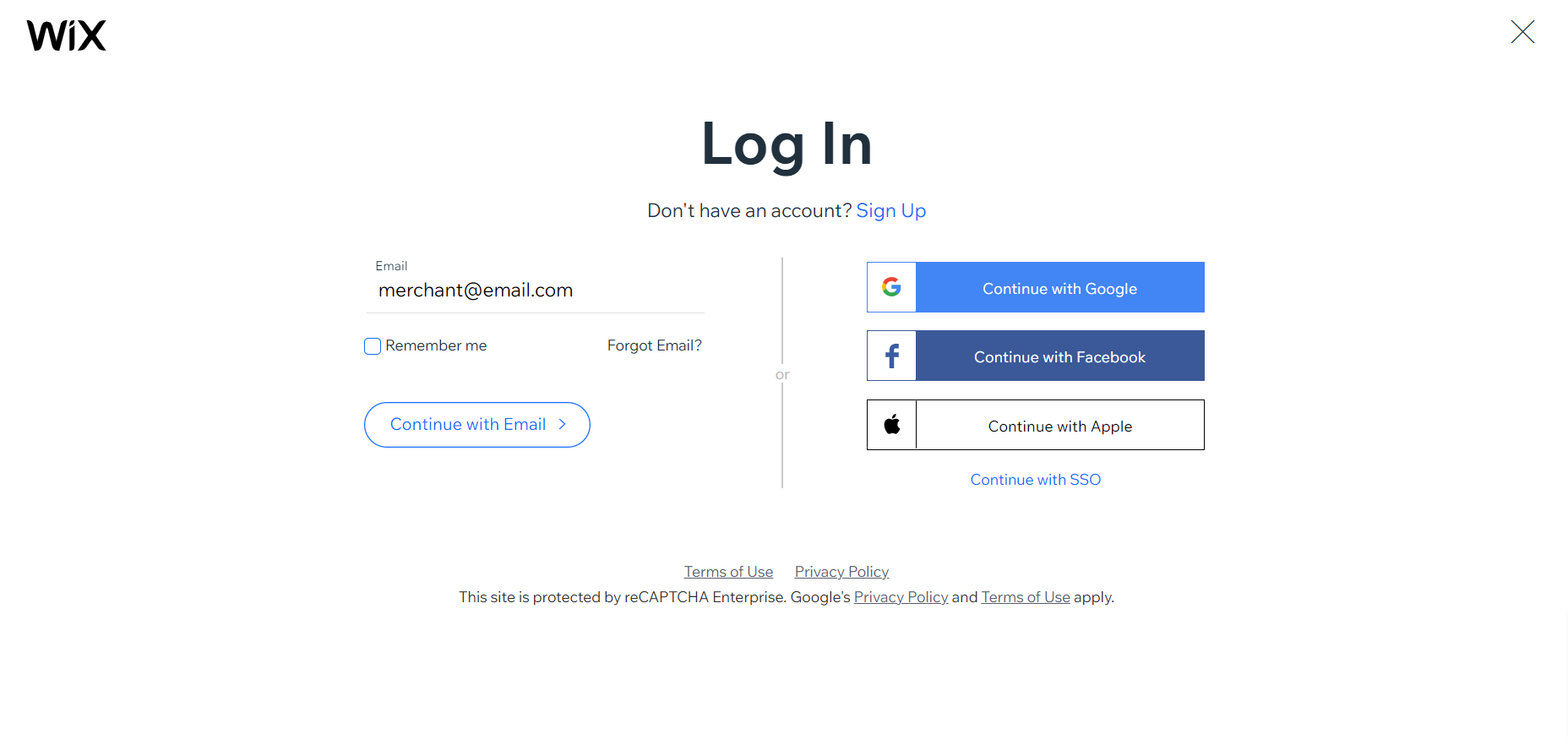
- On the Homepage of your website, select Orders from the left pane menu.

- Select the transaction you want to refund.

- Once selected, the Order details will be displayed.

- On the page, select More Actions in the top right hand corner of the screen.
Then select Issue Refund.
- The Issue Refund screen will be displayed along with the details of the transaction you want issue a Refund for.
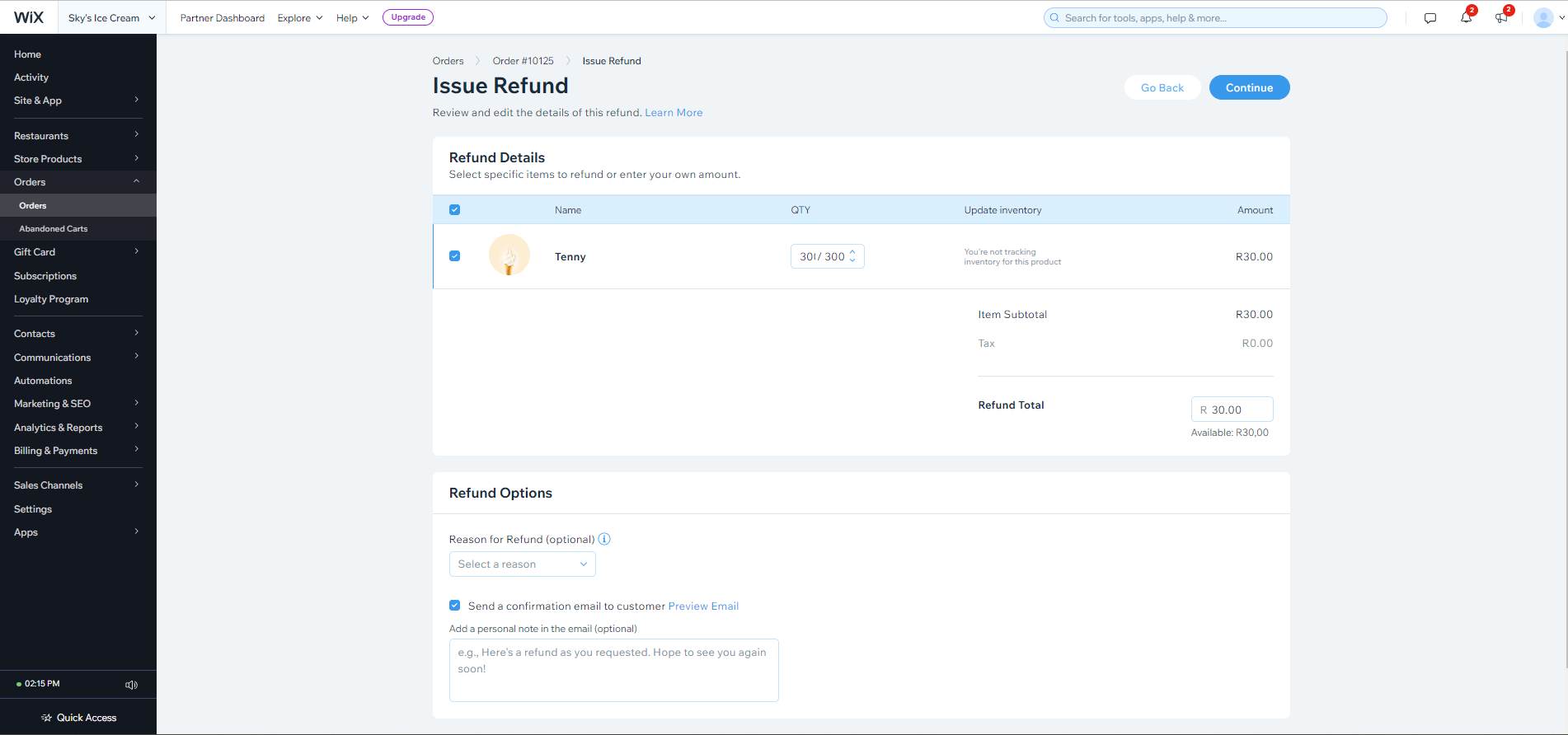
- You may add a Refund Reason should you want to do this or select Continue.

- A confirmation pop up will appear on the screen where you must confirm the refund action.
Select Issue Refund.
Note:
A Refund can only be issued on transactions which are in a Paid state and the transaction value is greater than R2.
